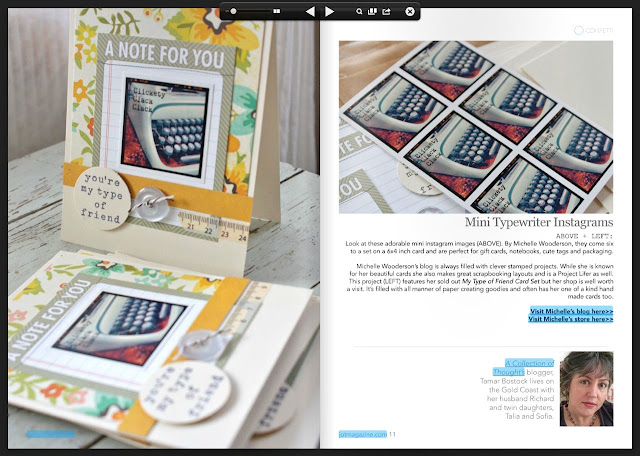This post is long overdue so I thought I better get it in gear for you guys. Many of you have noticed my new planner system that I've been sharing at the top of my Project Life posts. Today I'm sharing my system and what works for me.
PLEASE NOTE: My planner pages are something I created as a need and they're just for my personal use. I'm not too skilled at all the techno ways of sharing files so I'd hate to get myself into something that I can't handle. Marcy Penner is about to debut a new Project Life calendar system though and it will be on her blog soon. So be sure to check that out, I'm sure it will be a good system.
Here's what I was using before I got started my new planner system. I used a simple notebook to sketch out the Project Life inserts. Then I would jot down what photos I wanted to use where. I noticed that I was consistently writing in some of the same things week after week like the dates, my inserts, the check lists, the week #, etc. So one day I just started drawing it out with text boxes in a word document. I know, fancy. It's a wonder I got as far as I did.
I needed a notebook/planner to keep my inserts in so I found some simple, sturdy but plastic binders at my local Staples. These are the size that will hold my new, printed 5.5" x 8.5" Project Life planner sheets. There were all kinds of refill pages, plastic inserts and more. This particular type of binder has 3 rings and lots of colors to choose from. I looked all over for my Franklin planner but I couldn't find it. I found it just this week so I might switch to that in the future with an actual calendar that fits. We'll see what the new year brings about. I'm not sure if I want to keep my calendar in with my Project Life stuff or not. There are lots of options though for binders like Franklin Covey planners, Filofax, office supply store brands, and Target had some cute sturdy cardboard ones.
Here's what the inside looks like when empty.
Here's what my planner looks like when first opened. I purchased a velcro pocket insert and in that I keep an assorted style and size of sticky notes. I use these to make notes if needed and I stick them right to my planner pages.
I also purchased lots of these inserts which include pocket inserts, clear page protector inserts, and tabbed divider pages. I got enough to cover 4-6 weeks worth of Project Life weeks. I print off my weekly planner pages as needed, usually 4-5 weeks at a time.
Here's how I insert the pages into my planner. I start with a tabbed divider insert, then add my 2 planner pages for 1 week, then a pocket divider then a clear page protector then another tabbed divider insert. This is the system for one week. I repeat this for 4-5 weeks so that I'm prepared. So here you see Week 38...next would come this same set up but for Week 39, and so on.
When I'm ready to do some Project Life planning I grab my Project Life planner, my calendar and my iPhone. Most of my photos are now taken with my iPhone but I make note in my calendar if I have some on my big camera too.
Here's what a week of events might look like in my calendar. I have a monthly calendar at the front of each monthly section where I keep all of our appointments, birthdays, ballgames, etc very neatly. On these daily pages, I scribble in what photos I took, little quotes or things I want to remember. I usually update these pages once or twice a week. If you ever get behind, these scribbles will become like gold to you. Trust me. I was 17 weeks behind last year and my calendar saved me.Here's what a weekly sketch might look like. I start with a blank slate for the week then just work my way though my photos. I have a little system of dots and squares that I mark in my calendar and kind of make a mental count of how many 4 x 6 photos I want versus smaller photos. It's a little time consuming but oh so worth the effort. I mark down any birthdays or big events in the daily section (see the bullet list on the left side marked Mon-Sun). On the right I make note of any extra inserts I want to add. I know I'll have inserts when we have a birthday or holiday celebration, a party or special events like the first day of school or a dance. Once I have my layout planned for the week I email my photos from my iPhone to my computer email. I then save those photos to my iPhoto program, edit and print the photos. You can see the checklist section below on the right where I check off when I've emailed photos, printed, completed and blogged a weekly spread.
Behind the planner pages I add in any collected items like receipts, tags, postcards, invitations, ticket stubs, wrappers, etc to the pocket page. This is where I have noticed a big difference with my new planner. I keep track of the collected items much better now. I may use them or I may trash them but at least I've made an effort to gather the items in one spot.
When I'm ready to print my photos I keep my calendar and planner by my side. I check off the photos as I print. I usually start by printing all the 4 x 6 photos, then all the 3 x 4 photos so that I can print 2 to a photo, then the squares, etc. I don't use any Photoshop when editing sizes of photos, I do it all with my iPhoto program. I use a lot of apps too like Diptic, Instagram, A Beautiful Mess, etc to do some cropping and journaling.
I slip all my photos into the clear page protector. Now everything is one place and I'm ready to rock and roll.
When I'm ready to work on a week of Project Life I take my calendar, my Project Life planner, my photos, etc to my work table. I take out my photos and use my weekly planner page sketch to lay out my photos. If you're interested, I'd be happy to do a part 2 post where I show you how I complete a week of Project Life....like selecting embellishments, making a dated insert etc.
Once I'm done with a particular week of Project Life I insert the planner pages into one section of my planner that is for all my completed weekly spreads. Once in a while I'll have an insert to finish or have something to add and this is where those post it notes come in handy.
And that's how I roll with my Project Life. Feel free to ask any questions in the comments section and I'll edit the post with answers. I hope this was helpful to you. Thanks for stopping by.